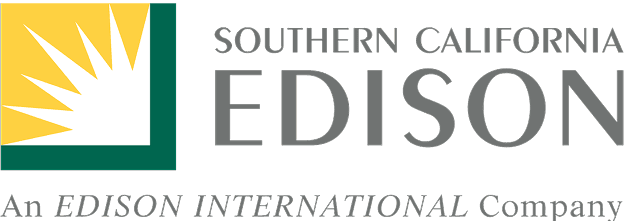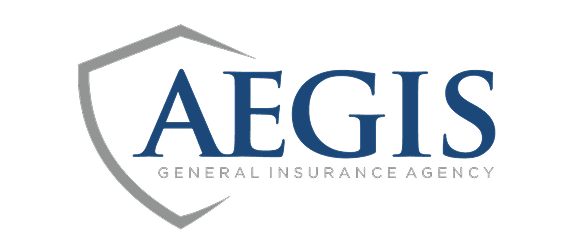Layer Templates
warning
Please note — the Layer Templates are only available in the mobile app at this time.
To create a layer, click the blue floating action button, it has a white plus in the middle. It is located in the lower right corner of the screen.
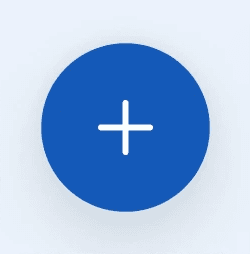
Creating an O&C Investigation layer
✅ Origin and Cause Investigation Layers allow you to document your O&C investigation according to the PMS 412 guidelines. You can record a location, attach photos, select indicator type and heading, take notes, and document points of interest and evidence locations as well.
Drop a pin (Create a location record)
Add Photos
Select Fuel type
Add Notes (text) field
1. Select the appropriate layer template type

2. Update the name and description

3. Change the icon and color if desired

4. Select “Save and Continue”
Creating a Fuels Mapping Layer
✅ Fuels Mapping Layers allow you to collect fuel type according to the FBFM40 Fuels Model. You can record a location, attach photos, select a fuel type, and take notes.
Drop a pin (Create a location record)
Add Photos
Select Fuel type and add notes (text)

1. Select the appropriate layer template type

2. Update the name, description, icon and default color if desired.

3. Save and Continue
Creating a Basic Data Layer
✅ Basic Data Layers allow you to collect field data using the app in an unopinionated manner. You can record a location, attach photos, and take notes.
Drop a pin (Create a location record)
Add Photos
Add Notes (text) field
1. Select the appropriate layer template type

2. Update the name, description, icon and default color if desired

3. Save and Continue
To create a layer, click the blue floating action button, it has a white plus in the middle. It is located in the lower right corner of the screen.
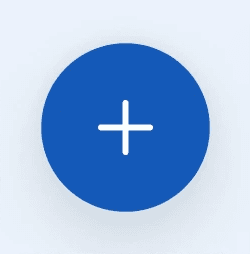
Creating an O&C Investigation layer
✅ Origin and Cause Investigation Layers allow you to document your O&C investigation according to the PMS 412 guidelines. You can record a location, attach photos, select indicator type and heading, take notes, and document points of interest and evidence locations as well.
Drop a pin (Create a location record)
Add Photos
Select Fuel type
Add Notes (text) field
1. Select the appropriate layer template type

2. Update the name and description

3. Change the icon and color if desired

4. Select “Save and Continue”
Creating a Fuels Mapping Layer
✅ Fuels Mapping Layers allow you to collect fuel type according to the FBFM40 Fuels Model. You can record a location, attach photos, select a fuel type, and take notes.
Drop a pin (Create a location record)
Add Photos
Select Fuel type and add notes (text)

1. Select the appropriate layer template type

2. Update the name, description, icon and default color if desired.

3. Save and Continue
Creating a Basic Data Layer
✅ Basic Data Layers allow you to collect field data using the app in an unopinionated manner. You can record a location, attach photos, and take notes.
Drop a pin (Create a location record)
Add Photos
Add Notes (text) field
1. Select the appropriate layer template type

2. Update the name, description, icon and default color if desired

3. Save and Continue
Navigation
menu
Navigation
menu