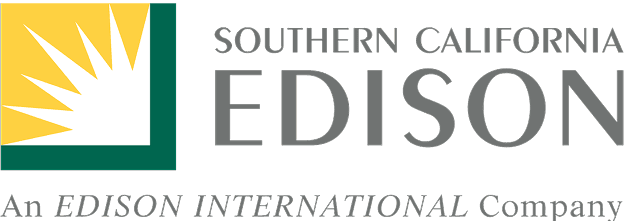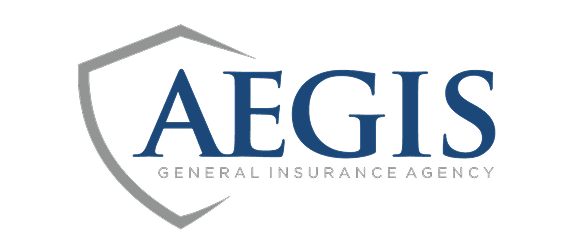Custom layers: using the Layer Builder on the web
warning
Please note — the Layer Builder is only available on the web at this time.
This flow is slightly outdated. If you run into trouble creating an account on the web please contact us.
star
KEY POINT: To enable the compass feature for recording a heading during data collection, like you would with an indicator, You MUST select “Is Heading” on the Properties section of the Layer Settings panel (See Step 3).