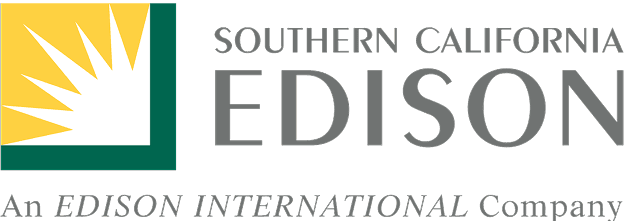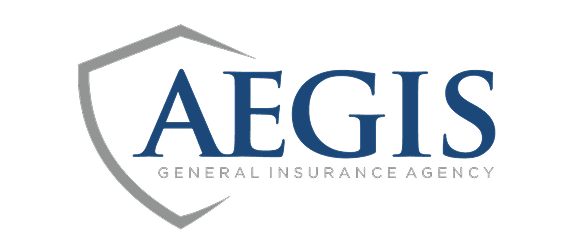Create an Account
1. Open the app and select the option to Sign up
2. Complete the form to create your account
3. Check your email for the confirmation link
Clicking the link in your email will take you to the web app to confirm your email. You should see a success message and then be prompted to log in. You do not need to log in on the web. At this point, you can return to the app, and it should ask you to create an organization or log out.
1. Open the app and select the option to Sign up
2. Complete the form to create your account
3. Check your email for the confirmation link
Clicking the link in your email will take you to the web app to confirm your email. You should see a success message and then be prompted to log in. You do not need to log in on the web. At this point, you can return to the app, and it should ask you to create an organization or log out.
Navigation
menu
Navigation
menu